Your cart is currently empty!

Print File Guides
How to prepare your print files for custom products.
Terminology:
Print size is the size of the image as it’ll come out printed on the product. It’s measured in inches or centimetres. It can vary from the digital image size (see below).
Image file size is measured in bytes and shows how much space the image takes up on a disk or drive. The maximum image file size you can upload on Printful’s Design Maker is 200 MB.
Pixels are units of measurement for digital images you see on a screen. Pixel dimensions express the total number of pixels along a digital image’s width (horizontal) and height (vertical).
Resolution represents the density of pixels or dots in an image. For digital images, the resolution is expressed in PPI—pixels per inch. For printed images, the resolution is expressed in DPI—dots per inch.
DPI (dots per inch) is a printing term. Digital devices display images in pixels, and printers print images in dots. DPI is calculated using your digital image’s pixel dimensions and digital image size.
The higher the DPI = the more the dots = the sharper the print.
The lower the DPI = the fewer the dots = the blurrier the print.
General Guidelines
Different products and methods will have different approaches; however, these are the rule of thumb on how you should prepare your print files.
Accepted print file formats: PNG, JPEG: Accepted embroidery file formats: EPS, PNG (JPG accepted, but not recommended: design elements in images of this format always have a background, which can make the design look bad, and JPG also unnecessarily increases the embroidery stitch count, making it easy to go beyond the limit).
Maximum size of the print area: It depends on the product you choose (e.g., the standard print area for t-shirts is 12″ × 16″, for 11 oz. mugs—9″ × 3.5″).
Print file resolution (DPI): Again, it depends on the product, but it should be at least 150 DPI and no higher than 300—going beyond 300 DPI won’t improve the print quality, just increase file size. Print files for smaller items, like mugs or personalized phone cases, need a DPI higher than 150 because those prints are small and often detailed. We recommend submitting designs for these products with a DPI of 300.
Colour profile: The final version of your print file should be saved in the sRGB colour profile sRGB IEC61966-2.1. You can set the colour profile in your image editing software.
Why sRGB and not CMYK? sRGB has a broader, more vibrant colour range (aka gamut) than CMYK.
Our DTG printers work with an upgraded CMYK colour space where we’ve added more ink colours, allowing us to achieve print colours that generally fall outside the CMYK colour range. The closest colour space to our upgraded CMYK is the sRGB IEC61966-2.1, so we recommend using that for print files.
Acceptable content: Your design has to follow Catoo’s Acceptable Content Guidelines. If your design is hateful, illegal, or violates any intellectual property rights, our team may block it. You’ll receive a warning about your design being blocked, and we won’t print it.
DISCLAIMER: You need to be careful with providing images or texts that are copyrighted or have a trademark sign, especially if you planning to sell it again. Some free images online allow the user to use their image for personal use, but they might request you to put their brand inside the design. Catoo.art will not be responsible for a violation or infringement made by customers due to providing illegal copyrighted images or texts.
Common Print File Mistakes
- Resizing a low-quality image, lowering its DPI even more.
- You made a DTG design with a background that shouldn’t be there.
- Too many transparency files. Transparency as a design element works best for all-over print (AOP) and some other products, but it might not look good on DTG. The way transparent elements will come out in DTG depends on:
- How the design was created (for example: you used feather brushes, semi-transparent layers, or similar effects, etc.)
- The transparency level of the elements (100% transparent or semi-transparent)
- The colour of the garment they’re printed on—whether the garment needs a white underbase
- White garments = no white underbase, transparencies will print out fine
- Non-white, light-coloured garments = the white underbase will be difficult to notice but might shine through semi-transparent areas
- Dark-coloured garments = the white underbase might be visible as small white speckles in semi-transparent areas
Keep the white underbase in mind when creating a DTG design, and consider whether or not a semi-transparent effect is what you want.
For all-over print (sweatpants, leggings, etc.) and sublimation (mugs, towels, etc.) products, transparent elements are OK to use because these printing techniques don’t call for a white underbase. For AOP, you may still want to fill the entire print area with solid shapes or colours as much as possible to avoid any blank white fabric showing. Unless, it’s a part of your design.
Note on phone cases: The components of your phone case designs should be at 0% or 100% transparency. We don’t recommend semi-transparencies because the final result will end up patchy.
If semi-transparencies are your thing, we recommend using the halftone effect instead. Halftone can be used on any kind of product, regardless of the printing process.
- You didn’t remove your background properly: A design might also look fuzzy and low-quality, not because of poor DPI, but because the background is removed incorrectly, leaving fuzzy edges.
- You might chose the wrong product for your print.
Please note that final products might not always display an accurate result as shown on the monitor. If you interested on information about colour and graphic design, you can read this article.
You can contact us for further assistance and a final product price quote. Don’t forget to use our discount code, especially if you buying in bulk.
Happy gifts hunting!